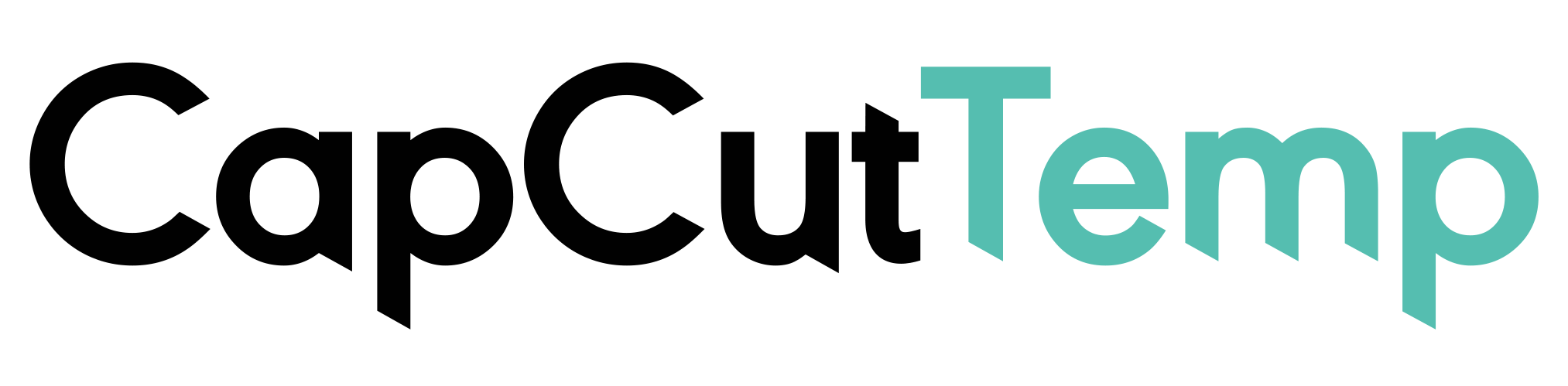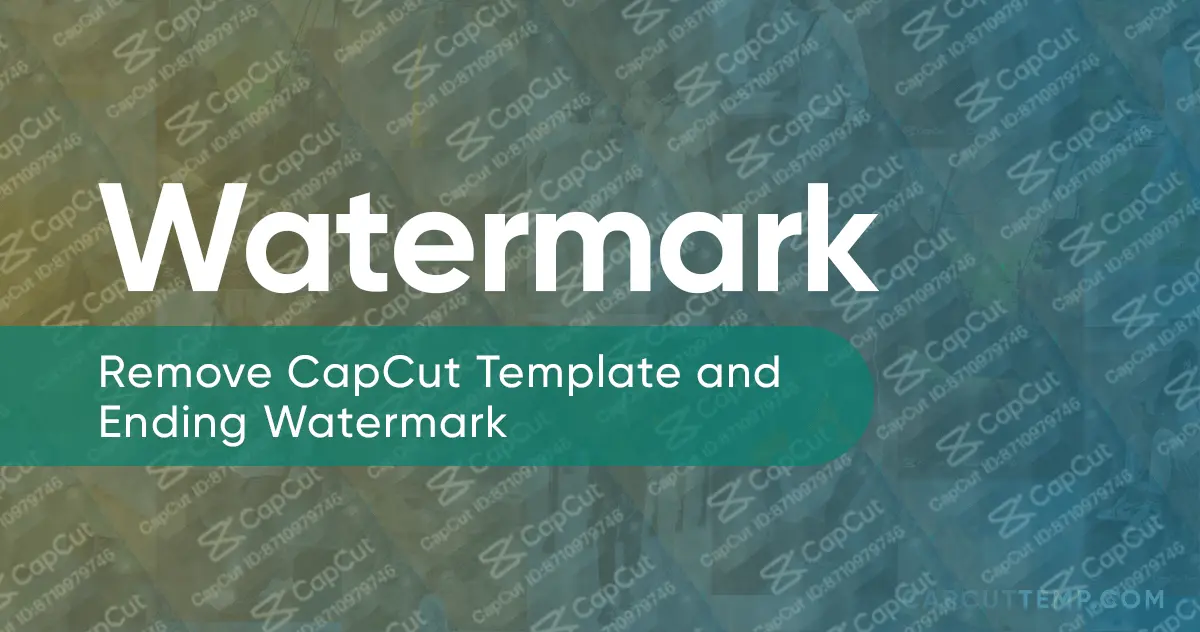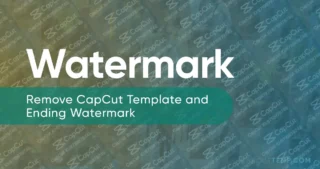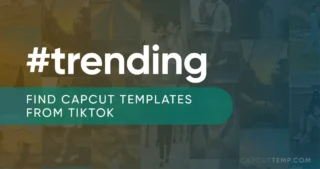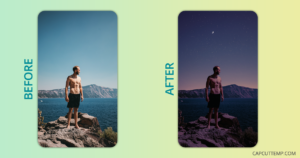We have seen many photo and video editing apps till today. All of them provide incredible features for free, instead leave a watermark on the results.
Capcut does the same leaving their watermark.
I know having such a watermark on the video makes it unprofessional.
So in this article, I will guide you on removing the Capcut watermarks. Both, from the end of the video and templates. Then finally, export and save the video to your phone. In addition, I have shared some helpful tips in between the process.
Content Map
We are not going to use any watermark remover app for this. Also, this trick works for all, people who use Tiktok and people who don’t.
No worry! You don’t necessarily need to share the video on Tiktok.
Does Capcut have Watermark?
You might not have seen all the places where the Capcut watermark appears. So it’s essential to be aware to stay connected with this guide.
Yes, Capcut does have Watermark.
Even it has two different types of watermarks. One comes at the end when you normally edit a video on the Capcut app. Another comes with Capcut templates.
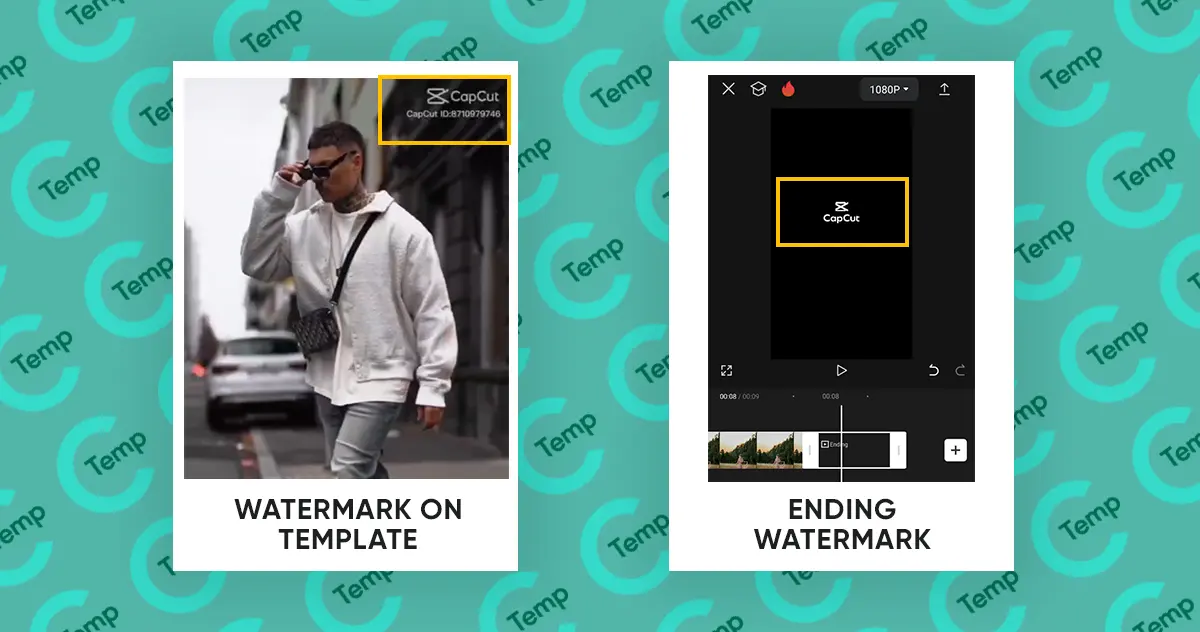
Removing the watermark from the end of the video is quite easy. However, removing the watermark from the Capcut template can be a bit tricky for some users.
Let’s start with the easier one…
Remove Capcut Ending Clip Watermark
When you create a new project on CapCut, a clip is automatically added to the end.
This is just a two-second clip containing an animated logo of Capcut. Therefore, it is also known as the ending watermark.
The beauty is we can remove this clip. At least for now 🙂
Steps to Remove Eding Watermark
Follow these 3 steps to remove the ending watermark from videos:
Step 1: Open Capcut app and Create a New Project
Normally open the Capcut app and click on the +New Project to edit a video.
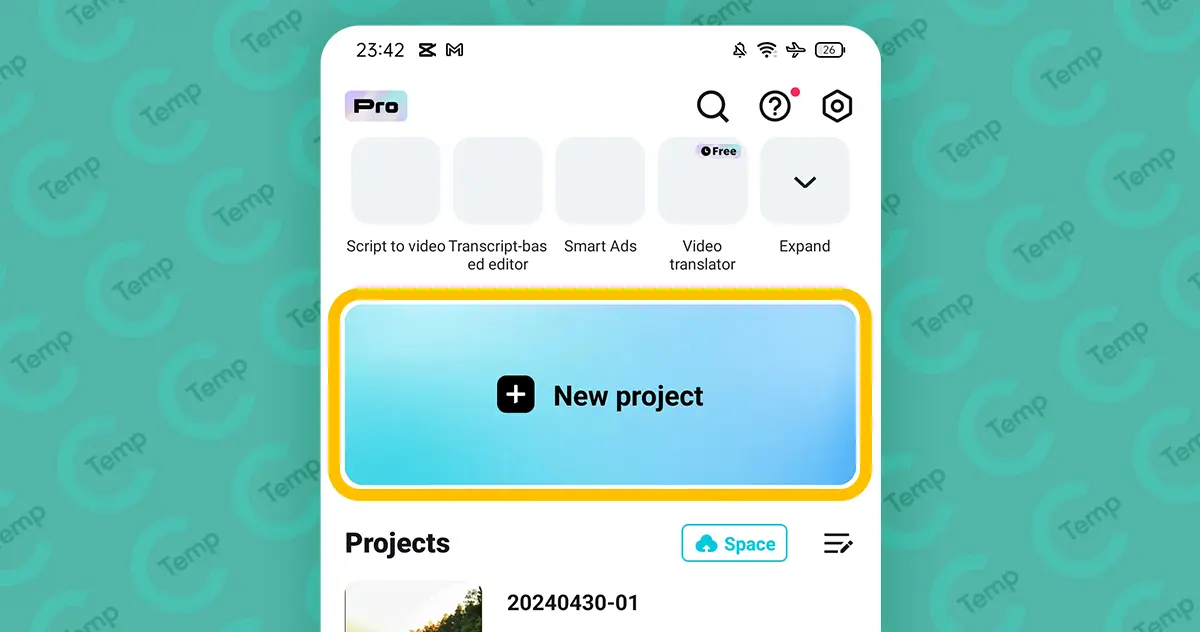
Step 2: Add Videos/Photos to the Project
As always, select Photos, Videos, or other media files that you want to use in the edit. Then click on Add.
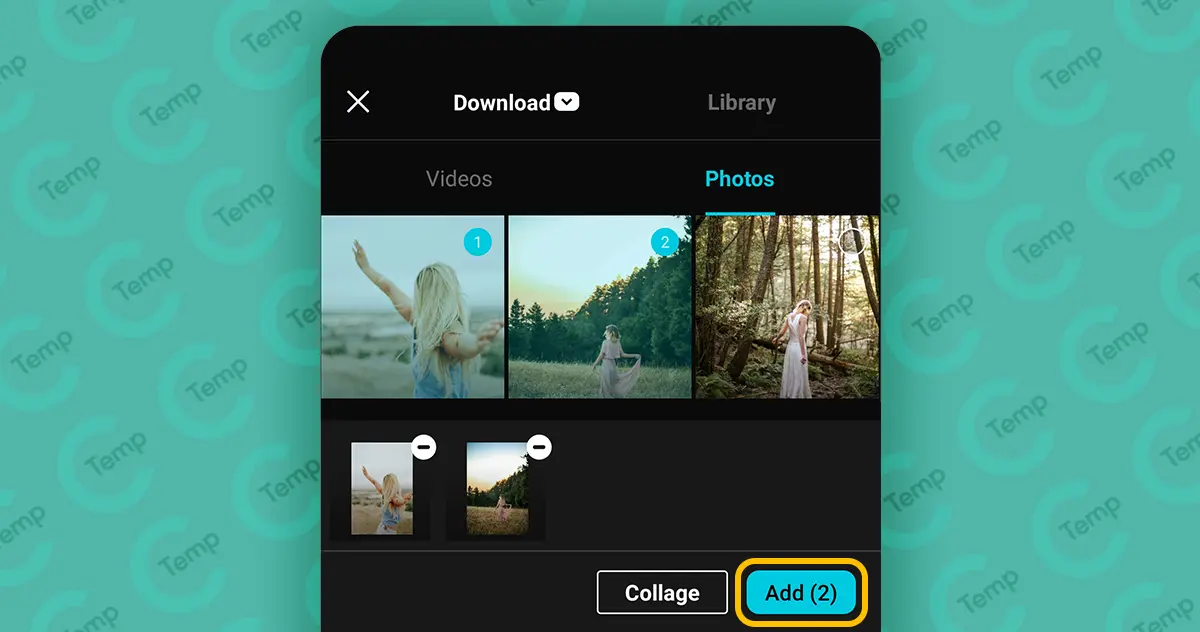
Step 3: Remove the Eding Watermark
Capcut’s editing space will open, once you add media.
Now slide to the end of the timeline to remove the end clip. Finally, select the ending clip and delete it from the toolbar.
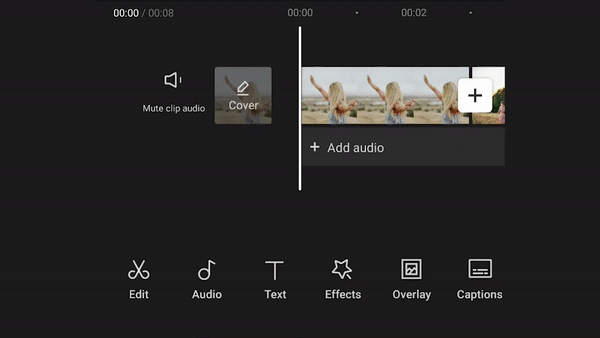
Restore the Ending clip
In case you want to bring the ending clip back, that is also possible. And you can do it anytime without relying on undo.
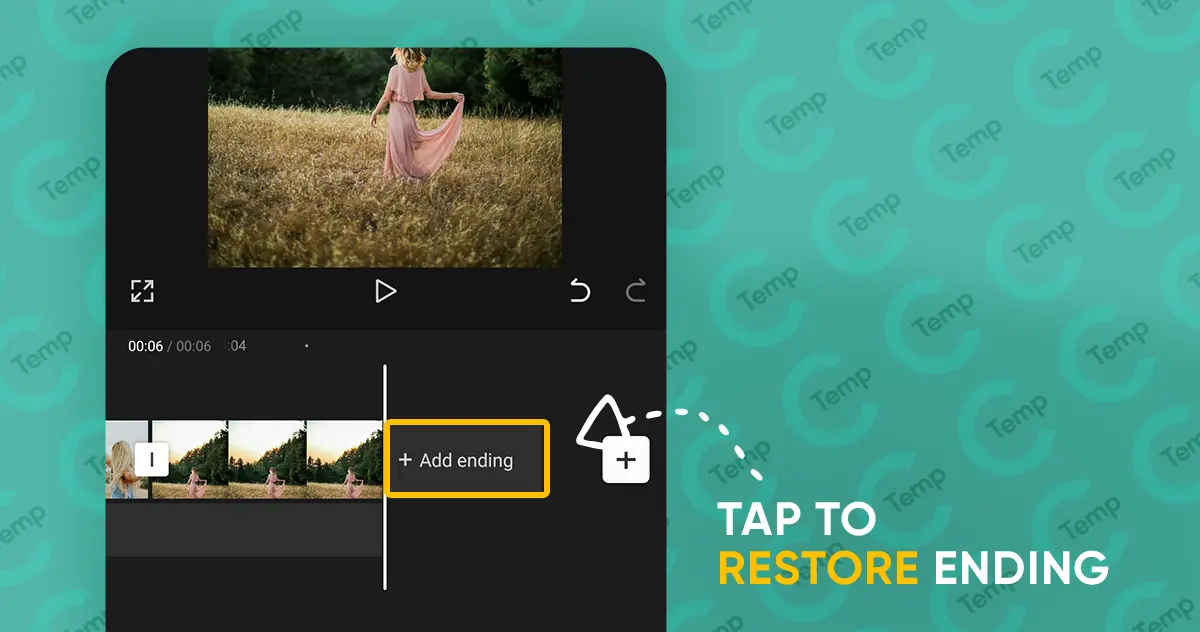
Well to restore it, again go to the end of the timeline then tap on +Add ending. Unlike other layers, you can’t duplicate it. So you can restore the ending only if it was deleted before.
Tip: Permanently Remove the End Watermark
Capcut’s ending watermark is not forceful, it is optional. You can always remove it by sliding to the end of the timeline.
What if you will never use it?
In this case, you can disable the ending watermark, so it will never appear again.
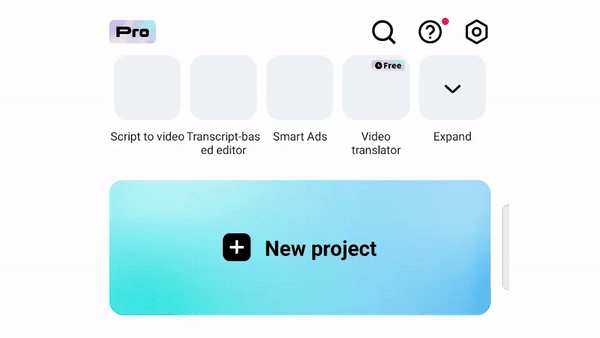
To turn off the ending, first open the Capcut App → Go to Settings → Discard Default Ending.
Remove Capcut Watermark from Templates
Capcut has premade video templates. These templates can make your editing process faster and more seamless. Just find an appropriate template, add your photos or videos, and your video is ready.
Most templates are free. However, Capcut adds its logo watermark when you create a video using templates.
Removing this watermark is not as simple as removing the ending clip.
But there is a secret trick!
Steps to Remove Template Watermark
Follow these steps to create a clean watermark-free video with Capcut Templates:
Step 1: Select a Template
The very first step is to select a suitable template. You can choose it from our Capcut templates collection or you can find templates in the Capcut app.
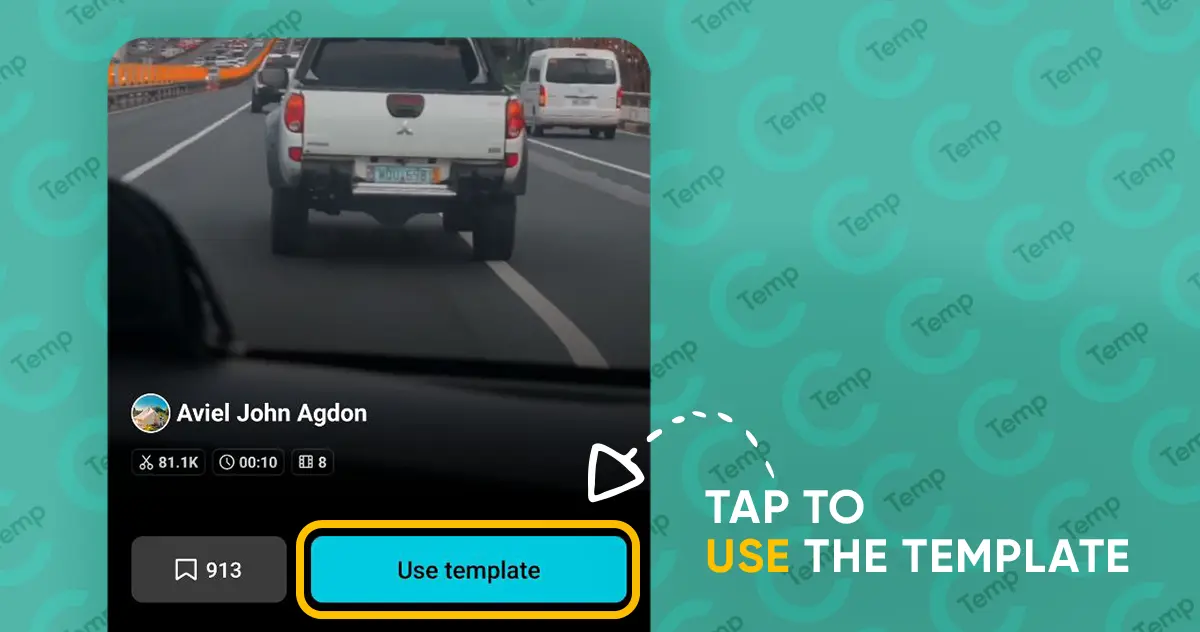
Step 2: Add Photo or Videos to the Template
After you find the perfect template for your needs, select and add the required number of photos and videos.
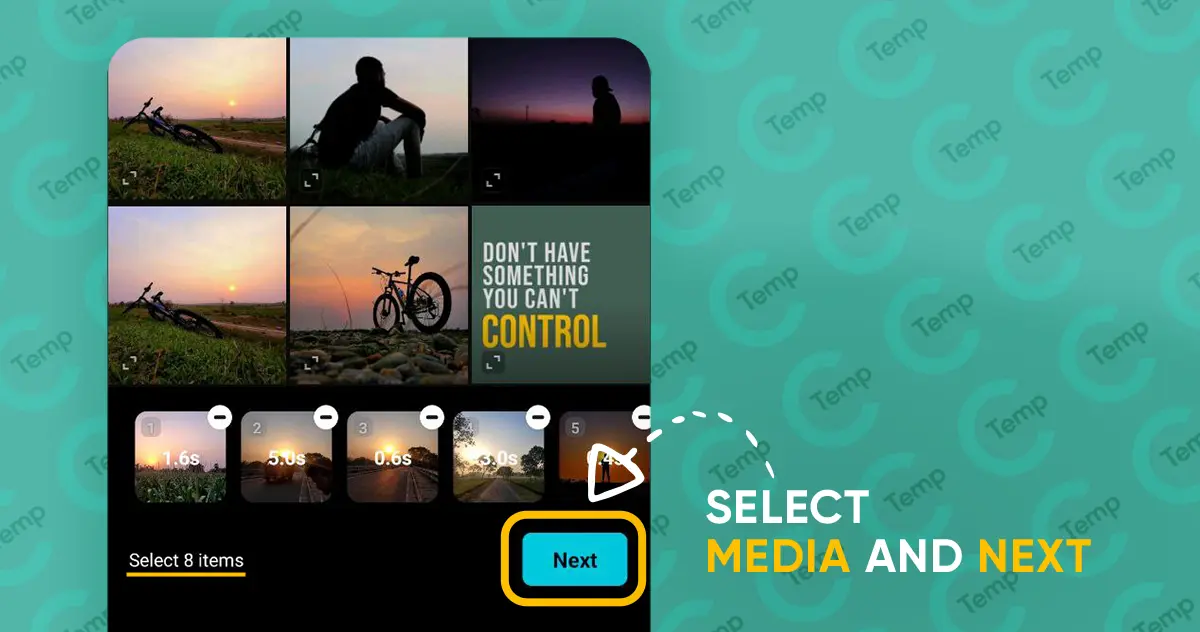
Step 3: Export the Video Without Watermark
Finally, it is time to export the video.
Click the Export button at the top-right corner to export the final result. Wait, one more crucial step is there!
Again, you will get two export options. But here you must click on Export without watermark: Tiktok.
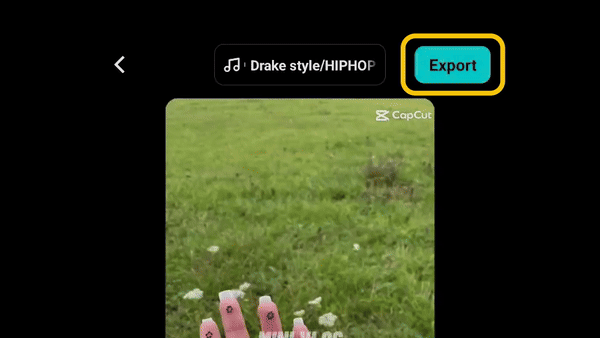
Whether you have Tiktok installed or not it will save the video on your device. Now those who have Tiktok installed have more editing advantages.
Tip: Edit the Capcut Template Video on Tiktok
Capcut provides limited options to customize the template. But you can make little changes, add effects, or new music with the help of Tiktok editor.
For this simply export the video to Tiktok then make your desired changes. Once you are done, click on the down arrow from the tools menu → slide down to the bottom → finally click on save.
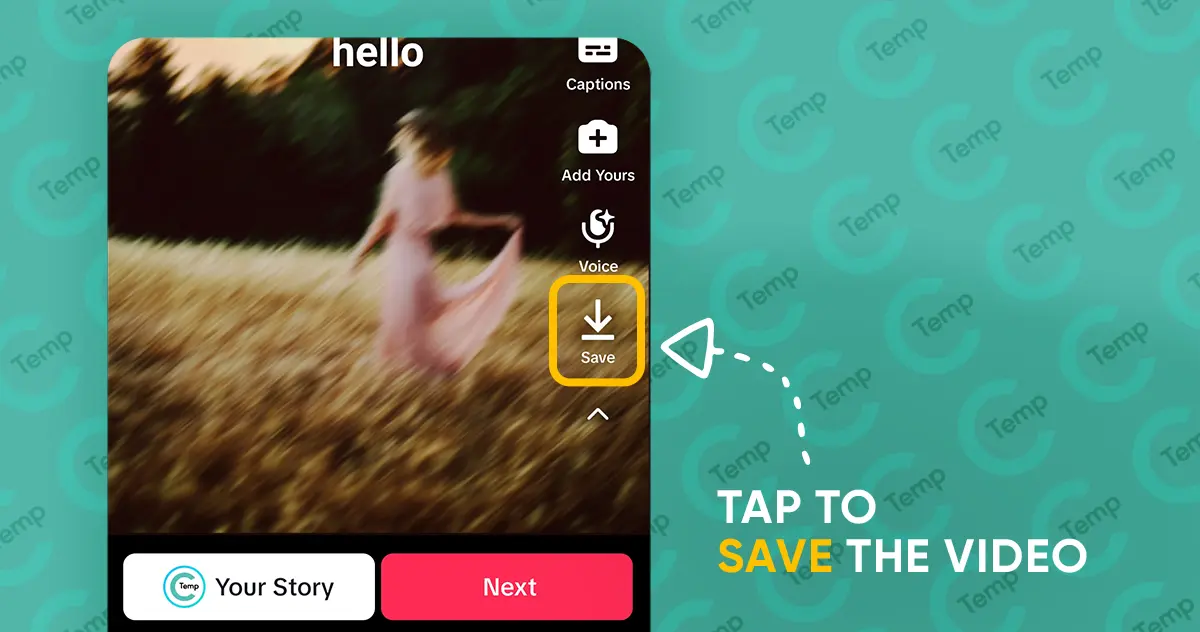
It will save the video on your device with no watermark. I found Tiktok very useful for those templates with no audio.
Conclusion
Everyone indeed wants to hide the watermark; otherwise, everyone will know that didn’t put any effort into making it. Another reason is, that having a watermark makes the video very unprofessional. On the flip side, watermark helps Capcut to gain more users, it works as free marketing for them.
However, following this tested method you can easily remove the ending clip and watermark from Capcut templates. If you find any issue with our guide please let us know in the comments.
FAQ:
Does the Capcut Pro have Watermark?
No, Capcut Pro has no watermark. After purchasing the pro plan Capcut will no longer add watermarks on the template or at the end of the video.
Can we save any Capcut Template without Watermark?
Yes, following this method you can create videos with any template without worrying about watermarks. Including all the popular templates like ical healing thailand, beat 5/5 anh, camera lenta, and all.